How do you select the most appropriate video conferencing equipment?
Video conferencing can provide an organisation with tremendous benefits but it has to be set up correctly to get the best returns. Just like an email server you can’t cut corners and hope for the best with a cheap solution.
When working out your requirements these points below should be considered;
How many people would be in the meeting in any single room?
If you have just 1 to 2 people that need to be on a call you could use a laptop or desktop computer. This is relatively economical to set up with a small web camera. These often include an in-built microphone. As more people try and sit in front of the same laptop/PC then it limitations are quickly realised. The webcam has a relatively short field of view and limited focus. Usually just a few short metres. More people usually means that you will also be sitting further from the microphone and speakers. This will make it especially hard to be heard by the other party.

Thats just it with video conferencing. More often than not your set up is more about being heard and seen correctly by the other end. The benefits you may never actually experience yourself but it is best if you want to get your message across.
How many sites would you want to connect with at the same time?
So you want to communicate with someone else. They will also need a video conference system that is compatible just like sending a fax between two people you need someone else with a fax machine to communicate with. Video conference equipment is similar. You need at least 2 systems to be able to connect. If you want to have multiple sites connected at the same time like in a conference call then you require a multipoint set up. Either on your premises or as a cloud based solution
How Do they Connect?
Most systems these days are setup using the IP protocol as against the older standard which was ISDN. So what does this mean? Now you simply plug the video conferencing equipment into your network. After initial set up on the network to allow traffic back and forth through your firewall it simply leverages your existing internet access so there is minimal ongoing costs after this point. Some simple checks will determine if your network is ready to go
What sort of network infrastructure do you have in place already?
Most networks are more than capable of supporting video conferencing as well. You could set it up on its own virtual network to keep traffic off the general business network if you choose but that is a decision for your IT professional. Many large businesses already have good internet connections capable of providing a great video experience. Video quality is largely affected by poor internet connections. As we say it loves big fast and clean. Bandwidth that is.
As a minimum you should have at least 1Mb speed in each direction. As video is travelling in each direction then a great experience needs 1Mb both in and out of your organisation. The easiest way to quickly determine your speed is to go here an do a test.
- Wait for the button to come up that say “begin test”
- Click the button and wait
- The application will do a test from a server to your computer
- Then it will turn around and do a test in the opposite direction… to the server
- The numbers indicate how fast your network is to the outside world
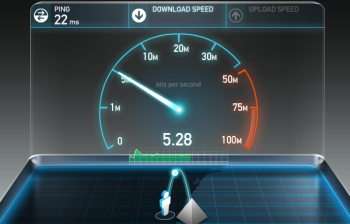
So what do all the numbers mean?
Ping is the response time in milliseconds between the 2 locations that a piece of data travels between each location and back again. The larger the number the longer it is taking for information to travel back and forth. Ever been on a phone call with a delay and you keep taking over the top of each other? The audio is taking a longer time to get to the other end. The far end repsonds and their audio takes a longer time to get back. So what you notice is this awkward delay and the tendency to keep talking over each other. With video you will also notice a delay so we are looking for low numbers (less than 40 milliseconds)
Download speed is the amount of data travelling from the server under a constant load to your computer. Measured in Megabits per second we are looking for numbers more than 1Mbps. This is normally available even on domestic and small business connections. This part of the test mimics incoming data or in video conference terms the video and audio coming in from the far end (remote sites)
Next it will test the upload speed. That is from your PC back to the Server. This will mimic video and audio going out from your location.
Many domestic and small businesses are using ADSL2+ for their internet connection. This type of connection provides adequate speeds for typical use of email and web surfing, and you may notice that there is a large difference between your download and upload speed. Whilst ADSL2+ is an economical internet connection it is often not adequate for a successful video conference deployment as the upload speeds are often below 1Mbps. I have seen in some circumstances if you have near or at 1Mbps upload it can be used if the ADSL connection is dedicated solely to the video conference system.
If you don’t have adequate upload speed you will need to contact your Internet Service Provider to see if there is another service available. This could be Bonded ADSL2, SHDSL, Fibre or even 4G in some locations.
If you intending to be the host to connect multiple sites at the same time in a meeting then this can increase your network load as all calls come in and out of your host system. Read about multi site calls here
Where do you want to have your meeting? In a boardroom, at your desk or on the road?
The location of where you would like to conduct your meeting impacts mainly on which device you are going to use. If it is on the road then it is typically using either a tablet, smart phone or your laptop. The very nature of being able to quickly stop an hold a quick conference meeting is the ultimate in convenience but is usually only good for a single individual per device. All this convenience comes at a price as there is less control over your environment where the background noise can be uncontrollable. The other main issue is the bandwidth available. Often the mobile devices are subject to what ever quality of connection is available at the particular location
Laptops can be significantly better as you normally use these at a desk, whereby being indoors means its a bit quieter.
The number one challenge for using mobile devices was always how to connect to the bigger systems back in head office. Until recently this required specialist IT staff to set it up. Now however you can use a conferencing service to make it as easy as clicking a link in an email.
In the boardroom or meeting room provide a much more controllable environment. This is where you can take advantage of proper set up of the room. Placement of the screens microphones, and speakers is critical. The goal is to make it feel like you are sitting across the table.
As close to the real thing as you will get
Speakers should be placed at regular intervals and close to where the participants are going to sit. Voice level sound doesn’t travel all that well without being amplified to annoying levels.
Then if you want to be heard you need to be positioned near a microphone. Our rule of thumb is that you should be no more than an arms distance away from a mic pick up. Microphones are designed to pick up everything in close proximity so there are a few rules to follow.
- Have them near and facing each participant
- Don’t move papers constantly as the noise will transfer
- If you bang on the desk it can be very loud at the other end
- Make sure your microphones always have some sort of isolation from the table to help avoid transferring that noise
- Move mobile phones away from the mics as they can often interfere and transfer a noise even if they don’t ring
- In fact remember when in a call that the remote participants can often listen in to everything even though they are not in the room
The bigger room style systems are capable of accepting one or more microphones, additional cameras, extra inputs to display objects or presentations. The cameras are designed to move around the room, focus automatically and tilt up and down. They can even be moved by the remote site to fine tune the view from the far end
Larger systems often have the ability to manage multiple connections at once, so that you can meet with all your team at the same time, even when they are spread between a number of locations. If this is the case you better have a good network in place as all calls come into this one system, a type of junction point, and a composite signal is created of all the various locations that are in the meeting. This composite signal is then broadcast back out to all participants so that everyone can see each other during the video conference meeting.
So there is a lot to consider to get the best out of your video conference equipment. Whilst it can be a significant investment initially the benefits to a business can be exponential. Given not only the immediate reductions in time spent travelling and the corresponding cost, but the gains by getting that subtle feedback from body language when seeing the person you are speaking to can be invaluable
The convenience of connecting with people on the road be they technicians referring a tricky job with head office or being able to connect with staff in remote locations.
If you would like to find the best video conferencing equipment for your organisation then please contact us for help
[popuppress id=”1600″]
